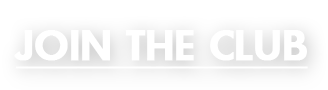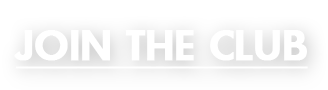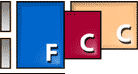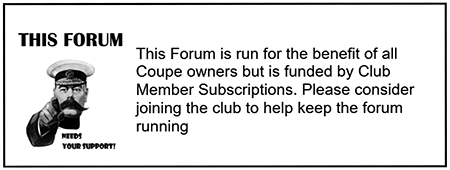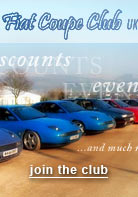|
By registering with the forum, you will be able to edit your member profile and preferences. You will get the most out of your time here if you change your profile and preferences to suit your individual tastes. There are many options in your profile to make your experience here more enjoyable, so please take a few moments to try the various settings. Also, only users that are registered and logged in can take advantage of the "New Posts" feature upon each visit. Once you've registered and logged in, click "Edit Profile" or "Edit Preference" in the Forum Navigation island to edit your settings.
The Email Address field is used for email notifications, Follow Lists and to email your password. The Public Email Address field is what other users see when they view your profile. We realize that you may not want everyone to know your real email address, but we need to know it in case you want to follow certain content or if you want to have replies emailed to you. For this reason you can give us your real email address in the Email Address field and only the Administrators of the forum will see it. You can provide a different email address for the general public using the Public Email Address. Some people like to put in something like example@no.spam.gmail.com. This way people can still figure out what your real email address is, but spamming agents can't just parse through the page and obtain your email address to spam you.
Yes. Cookies are used to remember your login information as well as what posts you have read during your current session. Without accepting cookies some functions won't work properly.
If you have registered with these forums, you must log in to take advantage of the personalization of settings. To log in, look in the upper right-hand corner of your screen for the "Log In" link. This link will take you to a page where you can enter your Login Name (or email address) and Password. Keep in mind that the password is always case-sensitive. This means that the software considers "S" and "s" to be different characters.
Once you have entered your Login Name (or email address) and Password, you'll be brought to your Starting View. (You can change the page used for your Default Starting View by clicking "Edit Preferences" in the Forum Navigation island.) If you have any Private Messages waiting for you, you'll see a flashing envelope on the My Messages island. (Note that this only applies if the Private Messaging feature has been enabled by the Administrators of the forum.)
This checklist may help you successfully log in:
- Make sure you are entering your password correctly. Passwords are case-sensitive.
- Ensure that your browser supports cookies; if so, check the security level you are using. High levels of security restriction in certain browsers will automatically reject cookies. In order to use the key features of these forums, you'll need to accept cookies. The maker of your browser can help you with additional problems you may have with your cookie settings.
- Completely log out by hitting the Log Out link in the upper right-hand corner of the page, and then log back in again.
- After logging in, you may have to hit the Reload or Refresh button on your browser to expedite the authentication.
- If these steps don't work you can try purging your cookies for this site using the My Cookies tool.
- If you continue to have problems, go to the Log In page and click "Have you forgotten your login information?". Enter your real email address into the Email Address field and a temporary password will be emailed to the email address used for the account setup.
It's a system-generated User Title to give ranking to your post count. You will progress through the various levels according to the cumulative number of posts you have made.
Everyone has a title within the forum. You will notice the title below the Display Name in each post. Some titles are automatically assigned based on the number of posts a user has made, and some titles are assigned by the forum owner to denote official representatives of the company or other VIPs in the forums. 0 Lurker
2 Newbie
25 Discoverer
50 Reaping the fruits
100 On a journey
200 Making a profit
400 Enjoying the ride
1200 My job on the forum
1500 My life on the forum
2000 Competition Level
2500 I need some sleep
3500 Forum is my job
5000 Forum is my life
7500 Je suis un Coupé
10000 I AM a Coop
15000 Forum veteran
20000 Forum Fossil
30000 Forum Demigod
50000 Somebody shoot me :-)
If you have forgotten your password, don't worry! You can very easily have a temporary password emailed to you. Go to the Log In page and click "Have you forgotten your login information?". Enter your real email address into the email Address field and a temporary password will be emailed to the email address used for the account setup.
This process is safe because the password is only emailed to the original owner of the account. There is no way to steal the password by using this feature.
You may change your password any time. On the Forum Navigation island, click "Edit Profile". Edit the Password and Verify Password fields and then click "Submit" to save the information. (Keep in mind that passwords are case-sensitive.)
In order to add an image to your message or your signature, you must have the image already available on a web server and reachable by a URL. This can be an image on your own personal web page, for example. To place an image within a message, simply use the following Markup Tag:
[imgpop]http://www.example.com/image_name.gif[/imgpop]
For example, if you have an image called cateye.gif and its available from your own website at http://www.example.com/pics, then you would use the following image markup:
[imgpop]http://www.example.com/pics/cateye.gif[/imgpop]
You can do the same for your signature. Click the My Home option found on any page. Then, under the Your Profile group, click on "Edit Profile". Look for the Signature box, and enter your desired information, including any images/markup as above.
Note: To keep the forums loading quickly for everyone, it is recommended that you do not exceed 35k for your image size.
We ask that you keep your images relatively small. As a rule, please do not exceed 600 x 125 pixels and/or 35k for a signature image. This will ensure that the forums load quickly for all users.
** PLEASE SCROLL TO THE BOTTOM OF THIS PAGE TO READ FOOTNOTE**
GDPR and privacy policy
By proceeding beyond this point you are implicitly permitting the forum to make use of your data within the constraints of our privacy policy. The full privacy policy may be viewed from the link at the bottom left of every page, but in brief it is this:
- We keep the minimum of data, usually just an email address. Club members and those with seller's rights also have a name and address stored.
- We share your data with no-one.
- You can request to see or change your data at any time, free of charge (unless we deem a request vexatious or repetitive).
- We store your data in an EU server subject to the same GDPR laws.
- We store data only as long is is necessary to allow you to use the forum - no longer than three years after your last visit (and less if you have few posts).
- If you wish us to remove your data, please contact us.
*FOR ALL POSTS*
Forum Etiquette
- Be mature
- No public comment on prices in the Marketplace sections, if you're not interested in buying, do not make ANY comments in the Marketplace sections.
- No all caps titles or posts, or fancy characters (eg.****) to dress up titles
- This forum is used by Fiat Coupé owners worldwide so please try to keep posts as legible as possible and do not use any text speak.
- Please note that advertisements, chain letters, pyramid schemes, and solicitations are inappropriate on this Forum.
- We ONLY accept images that are on-topic, serving a mature and illustrative purpose. Failing to adhere to these rules will result in IMMEDIATE posting restrictions.
For Signatures
- Signatures may contain only ONE SINGLE image and one line of text.
- Signature images may NOT exceed 300 x 100 pixels and 35kb
- Signatures shall not contain adverts, unless a club member with their own business where a one line advert will be allowed.
Text Speak
- 'Text speak' is not tolerated on the forum. Posts containing text speak are likely to be edited and may be removed by the forum moderators without warning or explanation. The use of text speak is characterised by the use of letters and numerals whose sound is used to replace a standard word. It can be difficult for non-habitual users to understand text speak and it is especially awkward for people whose first language is not English. Please do not use it.
Selling / Buying
- Please be aware that the Fiat Coupé Club cannot be held responsible for failed transactions of items in the Market place. Whilst the club endeavours to try and stop fraudulent transactions, you enter into transactions at your own risk.
- The club does ask sellers for their personal details to be able to sell in the Marketplace (after a 3 month registration period on the forum), which are held in a secure location that only the Board Members can see. In the event of a failed transaction, the club will pass on details of the seller to the person in question / relevant authorities.
- Also note, that the club does not allow selling for 3rd parties (e.g. other than immediate Family members, because they cannot register on the forum or are unable to use a computer) - any post relating to this will be deleted.
- Advertisements may only be placed in the "Market Place" section of the forum.
Group Buys
- Whilst everyone likes a discounted product and the club actively encourages group buys, please adhere to the following rules with group buys. Group buys are there for the purpose of offering a product at a discounted price. The product should be bought from the company that is offering this as it gives a point of contact should a problem happen. Money should not be given to a person(s) who is arranging the group buy, then buying the product from the supplier as there is the potential for things to happen, be it missing monies or products never arriving.
Racing / Speeding
- Any posts relating to road racing or speeding on the public road will be instantly deleted and no notification will be sent to
the poster. Continual behaviour of these type of posts will result in restricted posting or a ban.
Multiple Login Accounts
- Please do not register multiple user accounts. If there is a problem with logging onto the forum with your normal account, email info@fiatcoupeclub.org. If you're registering another account because you were/are banned, then don't register another account. We will know that you have and will ban the new account.
- Also please do not share your login account with anyone else, this will result in restricted posting or a ban.
Behaviour
- Above all, please be aware at all times that this is NOT a public forum, although many parts of it are readable by viewers worldwide. You have to register to be allowed to make posts. It’s a privilege, not a right. As such, you are here because the owners of the forum allow you to be here - you are a guest.
- As a forum user, you should treat the forum accordingly. If you disagree with the rules of the forum, have a genuine complaint or wish to change them, you are invited to put yourself up for election to the Club board.
Also, as a forum user, please behave as though you were a guest anywhere else or you are likely to be asked to alter your behaviour. Further lapses may result in you being banned from the forum. Just because this is an online community, there is no excuse for bad behaviour and it simply won't be tolerated.
Other Stuff
- It should be noted that once you become a member you will not be granted permission to send or receive PM's until you have completed 5 posts on the forum. This measure is designed as one of the many safeguards for existing members.
- Considering the real-time nature of this Forum, it is not possible to review and monitor all messages nor is it possible to confirm the validity of any information posted. We are therefore unable to vouch for or warrant the accuracy, completeness or usefulness of any message, and are not responsible for the contents of any messages. Messages express the views of the author of the message, not necessarily the views of this Forum or any entity associated with this Forum.
- You remain solely responsible for the content of your messages, and you agree to indemnify and hold harmless Fiat Coupe Club UK, Madrona Park, Inc. (the makers of the bulletin board software), and their agents with respect to any claim based upon transmission of your message(s).
- You agree, through your use of this service, that you will not use this Forum to post any material which is knowingly false and/or defamatory. Users will also refrain from posting anything that is, inaccurate, abusive, vulgar, hateful, harassing, obscene, profane, sexually oriented, threatening, invasive of a person's privacy, or otherwise in violation of any law. You also agree not to post any copyrighted material unless the copyright is owned by you, by this Forum, have the copyright owner's consent or where the copyright owner has given universal consent for their material to be duplicated.
- Any user who feels that a posted message is objectionable is encouraged to contact us the moderation/admin team immediately. We have the ability to remove objectionable messages and we will make every effort to do so, within a reasonable time frame, if we determine that removal is necessary. This is a manual process, however, so please realise that we may not be able to remove or edit particular messages immediately.
- Fiat Coupe Club UK reserves the right to edit/delete any message(s).
- Fiat Coupe Club UK also reserve the right to reveal your identity (or whatever information we know about you) in the event of a complaint or legal action arising from any message posted by you.
** New registrants are advised to apply using their own wifi if on a mobile phone, or to use a laptop/PC and avoid using a VPN
If you have any problems registering on the forum please email info@fiatcoupeclub.org Thank you
Yes, you'll be missing a trick if you fail to take advantage of the versatility offered. There are many aspects of how the Forums are displayed that may be customized. On the Forum Navigation island, click "Edit Preferences".
You can choose the style in which you wish to view the forums, how many posts are displayed on each page, whether or not you want to view users' pictures alongside their posts, and much more. Once saved, these become your default settings. You may edit these preferences again at anytime.
The first post of a given topic establishes the subject by which all subsequent replies will be known. Once there's been a reply, the topic subject cannot be subsequently changed. It's therefore important to get the subject right from the outset. Make it as descriptive and as specific as possible. For example, "LCD burn-in questions", is much better than something completely generic, such as "Newbie needs help!". Not only is it more likely to elicit a response, but it'll also make it much easier for all posts in the topic to be subsequently located.
One of the key benefits of the discussion forum format is that it enables commonly asked questions to be answered once, for the benefit of all. Before posting your question, it is always worth checking to see if it has already been asked - and answered! You can do this via the Search island. Using the Search island, you can perform a quick keyword search, or click on the "Advanced" button to search by more specific criteria. Various options are available, both for how the search term is specified and for controlling how many forums you want to search. This is where the specificity of topic subjects is important, making it much easier to locate precisely what it is you're after from a list of search results.
It means that you have unread Private Messages. When you hover over this image it should display how many unread Private Messages that you have.
On the "New Message" page, you can type in a new user then press "Add" or you can select them from the "Friend List" dropdown. You can add up to the forum maximum of users (this limit will show on the "Private Messages" page) to the Private Topic.
If the tags are showing up in your text or you're getting a link, but it's to "http:///", you're including some unwanted spaces in the syntax. Avoid any intervening spaces, and everything will work fine.
Users can edit their own posts up to 999999999 minutes after they are made. Where the change is substantial, it is courteous mark the post as edited so as to alert readers to the changed content. For cosmetic changes, it's better not to do so.
Let the forum Administrator or Moderator know - he/she will be able to move it for you.
There are 2 ways that this can be configured on a per-forum basis. If HTML is On then you will see HTML is On and you can use normal HTML in your posts. If UBBCode is on you will see UBBCode is On.
The following tags are available for your use if UBBCode is enabled:
Text Formatting
[b] text [/b] = Makes the given text bold.
[i] text [/i] = Makes the given text italic.
[u] text [/u] = Underlines the given text.
[s] text [/s] = Will post your text with a line through it (strike through).
[color:red] text [/color] = Makes the given text red.
[color:#4caf50] text [/color] = Makes the given text green.
[size:20pt] text [/size] = Will change the size of the text to whatever size value you specify.
[font:Comic Sans MS] text [/font] = Will post your text with the specified font.
Links
[email] smith@example.com [/email] = Makes the given email address clickable.
[email= smith@example.com ] text [/email] = Makes the given email address clickable.
[url] link [/url] = Makes the given url into a link.
[url= link ] title [/url] = Makes the given title into a hyperlink pointing to link.
[img] link [/img] = Embeds an image.
Code Tags & Highlighting
[code] text [/code] = Surrounds the given text with pre format tags.
[php] text [/php] = Passes the text through the PHP Syntax Highlighter
[highlight] text [/highlight] = Will highlight your text.
[spoiler] text [/spoiler] = Will wrap your text in a spoiler container. Users must click a button in order to see this text, thus giving them the ability to specify if they want to read the item.
[spoiler:warning] text [/spoiler] = Will wrap your text in a spoiler container and allow you to specify the warning message displayed. Users must click a button in order to see this text, thus giving them the ability to specify if they want to read the item.
Text and Image Alignment
[align:left|center|right] text [/align] = Will align the text in the direction defined.
[img:left|center|right] Image URL [/img] = Will allow you to allow text to wrap on the specified side of your image.
Misc.
[list]
[*]Item 1
[*]Item 1
[/list] = Makes a bullet list. [list=A] or [list=1] will make order/numbered lists. Other options include: circle, i, I, a, A, 1, disc, square.
[quote] text [/quote] = Surrounds the given text with blockquote and hr's. This UBBCode tag is used for quoting a reply.
[quote=username] text [/quote] = Surrounds the given text with blockquote and hr's. This UBBCode tag is used for quoting a reply. The username specified will be shown as quoted.
Putting a poll in your post is simple.
If polls are enabled, start by creating a new post in a forum. Below the body of your post, you will see a text box that allows you to specify how many polls you want to have in your post and the system will guide you through the rest.
You can change the number of posts displayed on each page by editing your display preferences. You can set this to anything between 1 and 99 posts per page. By default, this is set to 40 posts per page.
Quick Reply is made as a "Quick Response" block, so you can make a response to a post (or thread) before you forget or as you read them. Quick Reply is meant as a "no thrills" response box, as it's just there for a fast/non-formatted response.
Reply however brings you to a "Full Response" page that allows for heavy posting.
You can also click the "Full Reply" button from the Quick Reply box which will forward you (and all of your Quick Reply text) to the Full Reply page.
Quote will quote the users text to the Full Reply page. Quick Quote will quote the users text to the Quick Reply box below the thread.
Click on your Display Name (located in the top-right of every forum page) and select the "Edit Profile" link.
Using Gallery Forums are just like using any other forums... However, you can post images too!
After you create your post (subject and post, both required) you can click on the "Image Manager" link.
Adding images are as easy as:
1. Click "Browse" and a navigation area will appear that shows your computers files, navigate around to locate the image you'd like to upload. Once located, click on the image and select "open"; you can also choose to add a description (note that in v7.2 you do not have the option to change the description once another image is added).
2. If you wish to add another image, repeat step one; otherwise, select "done".
From here, just press submit, and your new "Gallery Posting" should appear for users to comment on your image(s).
When creating a new thread or response, you'll see a "Attachment Manager" link on the "Full Reply" or "New Post" page. When selecting this option you'll receive a popup which will allow you to attach files to your post.
Steps:
1. Click "Attachment Manager" to bring up the "Attachment" window.
2. Click "Browse" to bring up the file browser window; this will allow you to browse your computer for any files or images you wish to upload; please note that you're bound by whatever the "allowed file type" setting is for the forum.
3. Click "Open" on the file you wish to upload.
4. Enter a descriptive caption for that file (optional).
5. Click "Upload" to add another file, or "Done Adding Files" to close the window and complete your posting.
Please note that you must enter some text in both the "subject" and "post" fields when responding otherwise you will receive an error; you cannot just respond with an attachment ;).
Subscribing to a Forum
Enter the Forum and Select "Follow Forum" from the "Forum Options" dropdown.
Subscribing to a Thread
Enter the thread and Select "Follow Thread" option from the "Thread Options" dropdown.
Managing Follow Lists
Select a "Follow Lists" group from the "My Account" menu, from here you can select the type of List that you wish to edit and by clicking the "Edit Followed Threads" (or "Edit Followed Forums" or "Edit Followed Users") link you can remove them or toggle the "Email Notification" option.
Toggling Emailed Follow Lists
See the above "Managing Follow Lists" directions.
Toggling the Default "Email Followed List" Options
Select "Preferences" from the "My Account" menu. From here you can manage the "By default should anything added to your Follow Lists be emailed to you?" option.
Emailing a Post or Thread
To email a post, simply navigate to the post and select "email post" from the bottom set of buttons (near reply, quote, notify, etc).
From this "email post" screen, you can select to mail yourself:
Just this post
This post and all replies
The entire thread
Emailing a Private Topic
When viewing a Private Message, simply click the "Email Topic" button from the bottom set of buttons (near reply, quote, etc).
RSS Feeds for Forums
For forums that have an RSS Feed configured for them, you can enter the forum and select the feed link from the "Forum Options" dropdown.
My Feeds
If the administration has enabled the "RSS Feeds" option, you can manage RSS feeds from the "RSS Feeds" link in the "My Account" dropdown in the navigation area.
From the RSS Feeds area you can see all of the RSS Feeds available to you, including all of the forums that have individual feeds. You will also be able to retrieve the feeds for your inbox and the global feeds for recent topics. Please note that these may or may not be available based on admin preferences.
The username colors generally specify a users status. Some select users can can also have special colors signified by the Administration.
The default user status colors are:
Administration
Global Moderator
Moderator
Search Engine Robot
The numbers in parenthesis indicate how many new topics (or posts) have been made since your last visit to the forums.
|